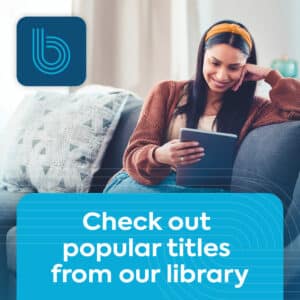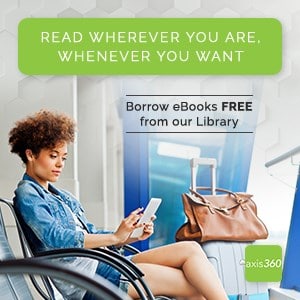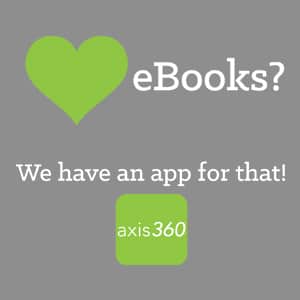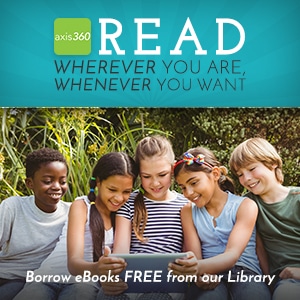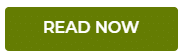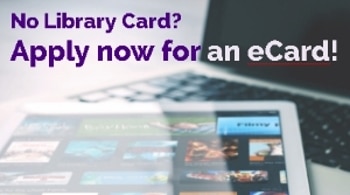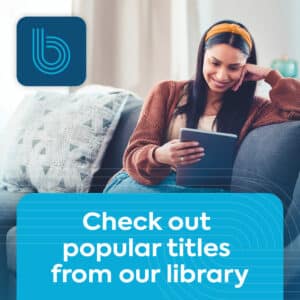 Discover a world of possibilities with Boundless, an extensive collection of ebooks, audio and digital media. Whether you’re an avid reader or someone who listens to audio at 2x speed, Boundless is your gateway to the best in digital content and programming.
Discover a world of possibilities with Boundless, an extensive collection of ebooks, audio and digital media. Whether you’re an avid reader or someone who listens to audio at 2x speed, Boundless is your gateway to the best in digital content and programming.
Access our digital library from the comfort of your own device, so you can read, learn and explore wherever you are. The My Shelf feature is a personalized page for all of your checkouts. You can also veiw specially curated carousels and content based on your reading activities and interests. With insights, goals and badges, you can set personal reading goals, track your progress and earn badges!
Boundless makes it easy for the whole family to get involved in reading. Once you download the app or use the web version, you can create user profiles within your account. Sign up all members of your family with teen and kid friendly experiences!
Key features:
- Ebooks and audio access
- Hit your personal reading goals and earn badges
- View specially curated carousels and digital content based on reading activity and interests
All you will need to access Boundless is your library card. Check back soon to download the app.