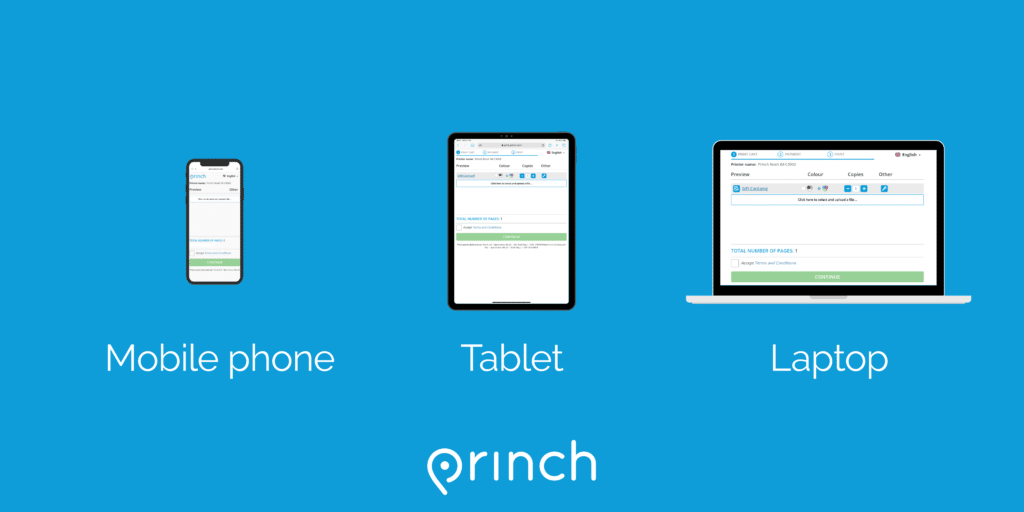Introducing Princh, our new mobile printing solution!
With Princh it is easy to securely print from a mobile phone, tablet, or laptop, both remotely and at the library. Print documents and images wirelessly from any location using almost any computer or device, and pick up your prints at the library!
Printing from your mobile phone, tablet, or laptop:
- Scan this QR code:
or open your browser and go to https://print.princh.com/?pid=108316
2. Upload your document or file.
3. Adjust the settings.
4. Enter your email address.
5. Proceed to the Print Release Terminal in the Computer Lab to pay for and finalize your print job.
Pick up your print job at the Print Release Station at the library
Please go to the Print Release Station in the Computer Lab to print and pay for your print jobs. Just enter the email address you used to submit your print job, insert payment, and pick up your prints! Black and white prints are $0.15/page. Color prints are $0.30/page. The print release station accepts change and $1 or $5 bills. For larger denominations, please ask for change at the Reference Desk. We can accept credit/debit cards for print jobs over $3.00 – please ask at the Reference Desk if you are planning to pay with a card.